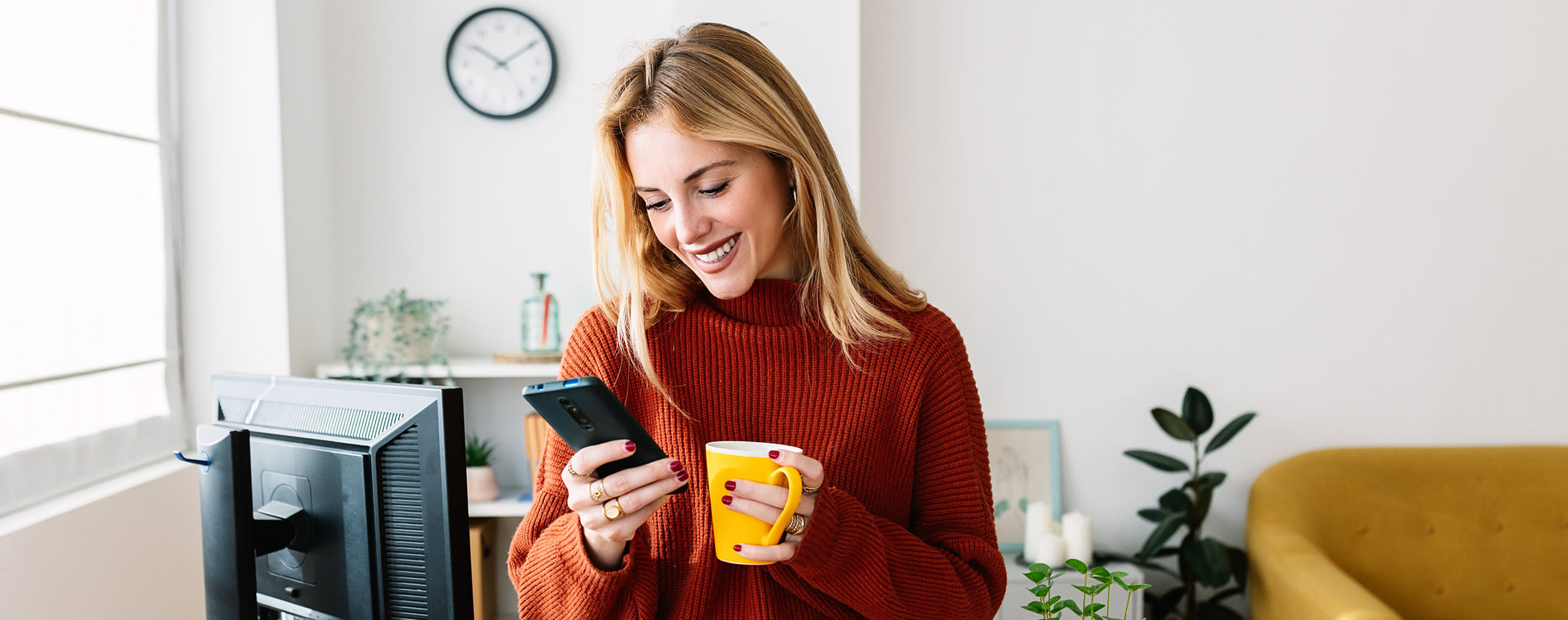Employee OmaElisa – manage your corporate subscriptions and devices whenever it's convenient for you! To list a few examples, you can order equipment from Employee device store, check you subscription's PUK code, or monitor your phone and data use abroad.
To log in to Employee OmaElisa, you need Elisa's corporate phone subscription or an email invitation from your employer.